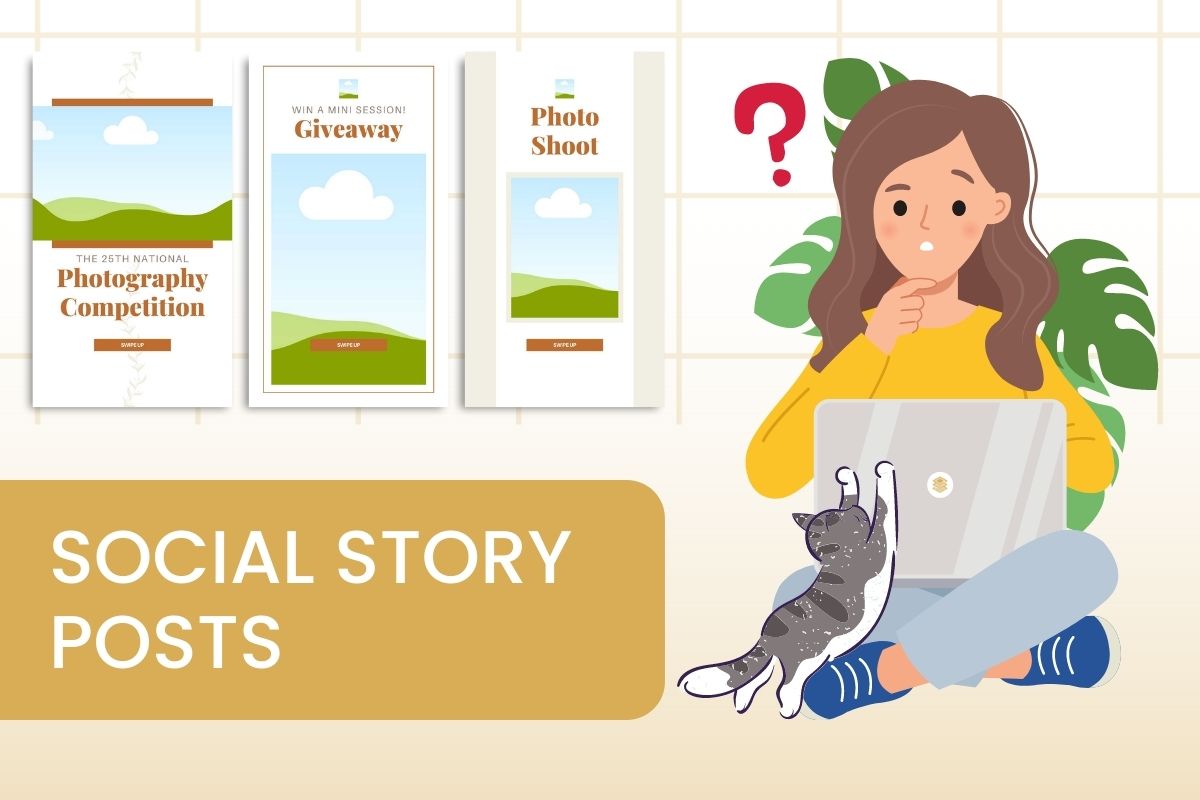Product Instructions
Story Post Instructions
This guide is for canva.com-desktop only. It may not work as described with canva mobile app.
If you’ve never touched Canva before, we recommend visiting this Canva Design School and watching some video tutorials. Don’t worry; Canva is very user-friendly, and this won’t take long. You can also read our Tips & Trick Editing Canva Template.
Changing the background color on Canva

To change the background color, select it and then the color swatch in the top left-hand corner will appear. You can change the color to any shade you want.
Note. To change the background color, you must either click on a plain area without an image or shadow. Occasionally, it can be hard to locate. Take your template and click around the edges to find the background layer.
How to add your own images on Canva

To add your own images and/or logo, follow these steps:
- Go to the “Uploads” on the left panel and choose “Upload.”
- Click “Upload Media” and then select the source channel.
- Navigate to the image/video you want to upload.
- Add your image to the template by dragging it and dropping it onto the template.

How to change the font on Canva

To change text or font of the template, follow these steps:
- Select the text you want to edit (double click if you want to change the text).
- To access the Fonts library, click the drop-down in the toolbar.
- To change the text color, or change the font format, you can find it on the top toolbar.
How to use color filter on Canva

To make the images you put in the template look harmonious, you can use lightroom presets or Canva’s color filters. To apply Canva’s color filters, follow these steps:
- Select the image.
- On the top bar, click on the ‘Filter’ and you can select the filter.
Downloading your template on Canva
- Click the ‘Share’ button in the upper right corner to begin exporting your work. A dropdown will appear.
- Select ‘Download’.
- Change the file type to PNG (If you choose JPG, you can only download 80% quality with Free Canva Account).
- To be able to choose which page to download, click the one you want in ‘Select Pages’.
- Click ‘Download’.
NOTE: To plan your social feed posts ahead of time, you can use a scheduling tool like Canva Pro’s Content Planner.
Tag EssenceStock on Instagram @essencestock